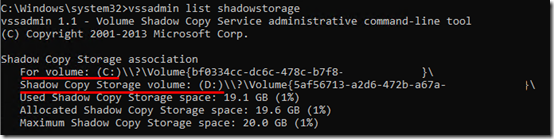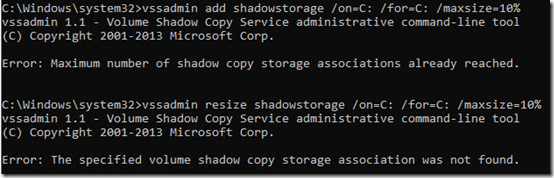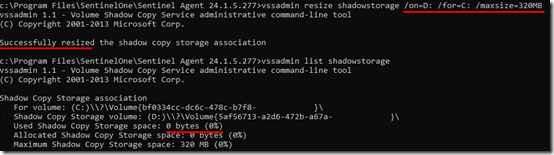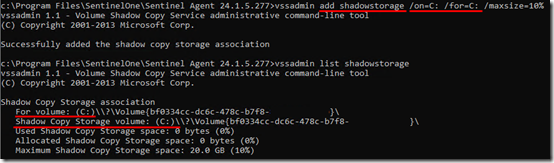I have Shadow Copies turned off on a Hyper-V server but VSS is still used for backups and by SentinelOne. On one server, somehow the shadow storage for C: wound up on D:
Might be okay but I was getting VSS errors, so I wanted to move it back to the default C:.
First I tried adding shadow storage for C: on C:, and got
Maximum number of shadow copy storage associations already reached.
Then I tried resizing it to C:, hoping that would move it. “The specified volume shadow copy storage association was not found.”
Okay so I have to first delete the existing shadow storage on D:, then re-add it on C:.
The quickest way to delete all shadow copies is to resize the storage to the minimum 320MB. Which failed with “The shadow copy provider had an error. Please see the system and application event logs for more information.”
From past experience, I suspected that SentinelOne was blocking the deletion. As blogged here, I ran unprotect/unload on SentinelOne, and was then able to resize the shadow copes. I then confirmed that size was down to 0 bytes:
Once it was down to 0 bytes on D:, the add command worked to move it to C:
So in summary, the commands to move from D: to C: were:
cd /d C:\Program Files\SentinelOne\Sentinel Agent <your version>
sentinelctl.exe unprotect -k “passphrase”
sentinelctl.exe unload -slam -k “passphrase”
vssadmin resize ShadowStorage /for=C: /on=D: /maxsize=320MB [320MB is the minimum]
vssadmin add ShadowStorage /for=C: /on=C: /maxsize=10% [desired max size]
sentinelctl load -slam
sentinelctl.exe protect
vssadmin list shadowstorage
Update March 14, 2025
Error: Snapshots were found, but they were outside of your allowed context. Try removing them with the
backup application which created them.
Error: Unexpected failure: The request could not be performed because of an I/O device error.
At this point, I was able to finally able to run
vssadmin add ShadowStorage /for=\\?\Volume{efbd74c0-2e19-726e-b913-e2e696390a52}\ /on=\\?\Volume{efbd74c0-2e19-726e-b913-e2e696390a52}\ /maxsize=UNBOUNDED
Successfully added the shadow copy storage association