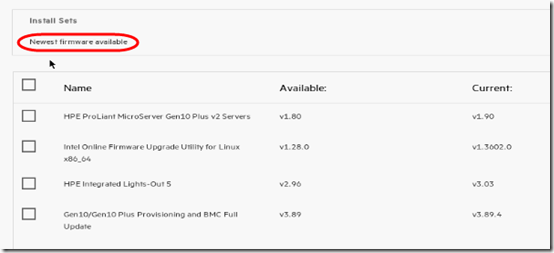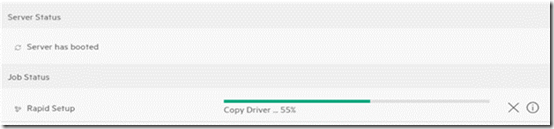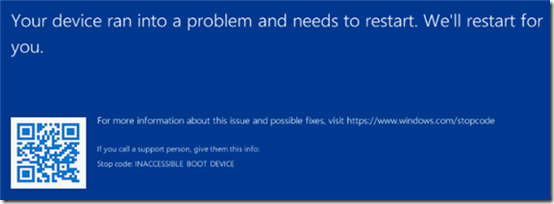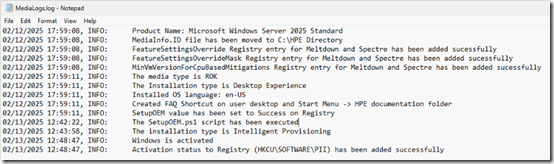I’m setting up a new HPE MicroServer Gen10 Plus v2. I’ve purchased an HPE Server 2025 Essentials Reseller Option Kit (ROK) to install. I thought this time, I’d use the Intelligent Provisioning method for the install. I’m not sure it was worth it.
Getting Intelligent Provisioning to Load the ROK
I discovered that I was unable to load the 2025 ROK from and ISO or even directly from a DVD:
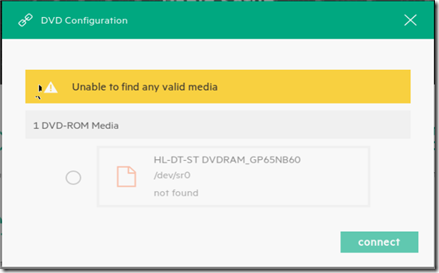
I thought it might help to upgrade the server firmware, but Intelligent Provisioning’s Maintenance option only offers downgrades:
So I manually downloaded the latest firmware (2.30) and upgraded from the iLO web GUI. Still Intelligent Provisioning would not recognize the HPE install media.
Next I downloaded and installed “Intelligent Provisioning Recovery Media for Gen10 and Gen10 Plus” version 3.90 from https://support.hpe.com/connect/s/softwaredetails?collectionId=MTX-6971bdef1d494491&tab=releaseNotes.
After that, it did recognize the HPE media and I was to proceed with the OS install through intelligent provisioning.
It warned me that it didn’t find a RAID controller, but that’s okay because I had already configured my VROC RAID arrays in BIOS.
Tip: be sure to check the dropdown on the OS Settings screen. The default is non-GUI “core” installation of Server 2025 Standard. Choose the non-core Essentials installation to get the Deskop Experience:
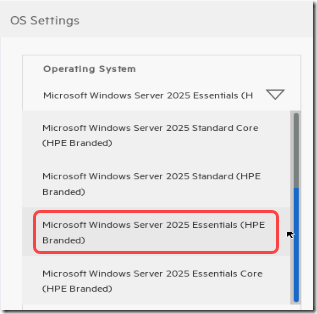
I also set the computer name, Administrator password, and time zone; told it to enable the firewall; and disabled the Firmware Update (since I had updated manually). After choosing Accept Configuration, installation started. This all seemed promising:
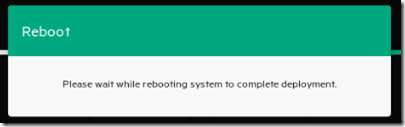
But after the reboot, this:
Inject the VROC Driver that Intelligent Provisioning Did Not
So, somehow Intelligent Provisioning managed to find the VROC volume for the initial installation, but it didn’t inject the VROC driver into the OS for subsequent boots. With help from this forum post, I was able to inject the VROC drivers following this procedure:
- Boot from the 2025 ROK ISO. I already had this on a Ventoy USB key inside the server, but you could use a DVD drive or an ILO virtual drive.
- Start an Install with Desktop Experience. The VROC drives will not be found.
- On the Select location page, choose Load Driver and select the VROC driver’s inf file from the USB drive. (I have no idea why the same .inf file is listed twice; I just chose the first one.)
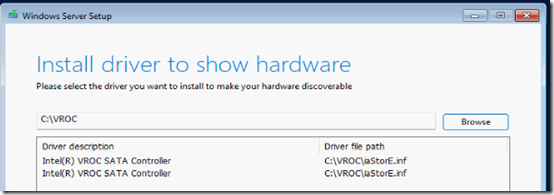
Once the driver is loaded, you should see all the volumes listed. - Press Shift + F10 to open a command prompt. Start diskpart and run “list volume” to get drive letters. Exit diskpart.
- Using the drive letters for the Windows volume (“image”) and the driver source, use DISM to inject the driver, e.g.
DISM /image:D:\ /Add-Driver /Driver:"C:\VROC\iaStorE.inf"
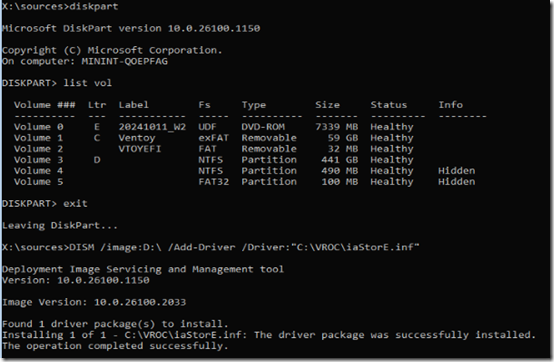
That adds the driver package to the offline Windows image. - Type
exitto exit the command prompt. Click X in the upper right corner to exit the Windows installation. Reboot.
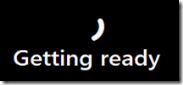
The server reboots several times then asks for a product key. Eventually you can log in with the password you specified in the Intelligent Provisioning OS setup. You’ll be prompted about how much diagnostic data to send to Microsoft, and enticed to give Edge your data. Meanwhile several command prompt windows open and close, presumably running Intelligent Provisioning scripts.
After another reboot and logging in again, Server Manager loads, another command window flashes by, and a welcome message appears:
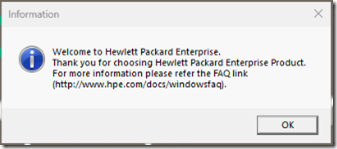
Was Intelligent Provisioning Worth It?
It doesn’t seem like Intelligent Provisioning really did much for me. From C:\HPE\Logfiles\MediaLogs.log, here is what it did:
It must have installed the HPE base system drivers; Device Management does not show any warning triangles, so that’s good. However, I expected that it would install the Agentless Management Service and Smart Update Tools, but it did not.
I’m also concerned with all the services showing partial or incorrect configuration:
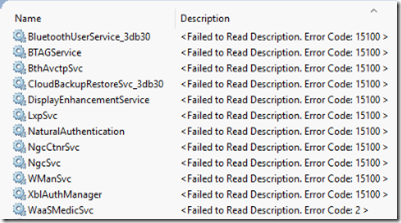
I don’t think I’ll need those services, but should a brand new install leave services corrupted? [Update: I re-installed the OS without Intelligent Provisioning and the same services show the same errors. So it’s not due to Intelligent Provisioning.]
It might have been faster to just install from the Windows ISO (which would inject the drivers once selected), rename the computer, and set the time zone.