After upgrading from 32-bit to 64-bit Microsoft Office, I needed to get Google Workspace Sync for Outlook re-installed on a Windows 10 computer. I probably spent five hours going in circles before finding a solution.
Symptoms
Old Google Apps Sync uninstalled successfully.
Small Google Workspace Sync installer (googleappssyncsetup.exe) started, displayed a message briefly and stopped. I believe it was during this that the following was logged in the System Event Log:
The GoogleUpdater InternalService 124.0.6359.0 (GoogleUpdaterInternalService124.0.6359.0) service failed to start due to the following error:
The system cannot find the file specified.
Large Google Workspace Sync installer (enterprise_gsync.msi) started and stopped with the message
Error 1721. There is a problem with this Windows Installer package. A program required for this install to complete could not be run. Contact your support personnel or package vendor.
After starting Chrome, Help > About displayed an error that the update status could not be determined.
I came to realize that the Google Update Service was not running properly. The service GoogleUpdaterInternalService124.0.6359.0 could not start because the following file was not found:
C:\Program Files (x86)\Google\GoogleUpdater\124.0.6359.0\updater.exe
I thought if I could get the updater running, I could re-install Chrome and move forward. I tried restoring updater.exe from a backup, but it was from an earlier version. Google is in the middle of updating the update component structure and it seems this machine is stuck with a newer Chrome but an older updater. (See also this post about issues.) A similar machine, working correctly, has gupdate and gupdatem services pointing to
C:\Program Files (x86)\Google\Update\GoogleUpdate.exe.
Meanwhile I saw that the version of Chrome that was listed in the registry was something like 73 whereas the current version that shows under Help > About is 124.
I tried various ways to re-install, uninstall, and repair Chrome, including from the Settings applet, Control Panel, and command line:
msiexec -uninstall GoogleChromeStandaloneEnterprise64.msi
I did get it upgraded to the current version, but the updater service was still messed up, and uninstalls always failed.
The Workaround
I was not able to find an official de-installer from Google. (Why wouldn’t a huge company offer that?) I’m nervous about third-party programs that manipulate low-level settings, but decided to try Revo Uninstaller Free Portable. This procedure worked:
1. Copy the user’s Chrome profile from %LocalAppDatal%\Local\Google\Chrome\User Data to another drive.
2. Use Revo Uninstaller Free to uninstall Chrome. After the “normal” uninstall, do a full/advanced scan. Delete all registry keys and files it identifies.
3. That did not delete the updater service. Use the command line to delete that:
sc delete GoogleUpdaterInternalService124.0.6359.0
4. Rename C:\Program Files (x86)\Google to C:\Program Files (x86)\Google.old.
5. Use Ninite (my default installer) to install the current Google Chrome at the machine level. Worked!
6. Install Google Workspace Sync from enterprise_gsync.msi. Worked!
7. Outlook still fails to start because MAPI can’t find the gsync.dll file in the 32-bit location. I didn’t see how to update the MAPI path, but I was able to create a new Outlook profile by running
C:\Program Files\Google\Google Apps Sync\profileeditor.exe. Authorize it to access Gmail.
8. Open classic Control Panel, search for the Mail app, click Show Profiles, and make the new profile the default. Another way to start that is by clicking on
C:\Program Files\Microsoft Office\root\Office16\MLCFG32.DLL.
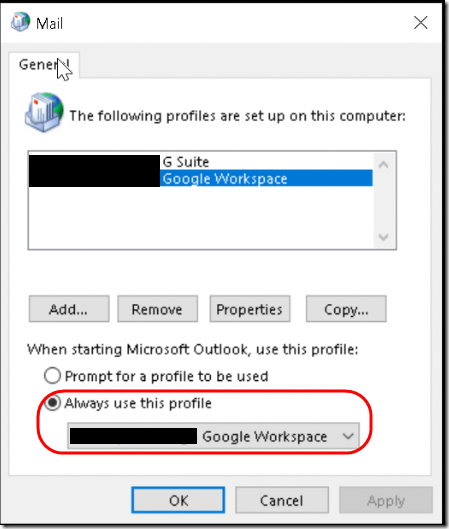
9. Start Outlook. Once the sync completes, you may want use the Mail applet to remove the old G Suite profile.

Thanks for posting this, helped me out a lot. I couldn’t get Chrome running after an update, so I uninstalled it, but couldn’t get it installed again.
I thought I’d try something before I followed your steps though. I noticed that the updater service was looking for an “updater.exe” file in the new C:\Program Files (x86)\Google\GoogleUpdater\124.0.6359.0 folder. However there is not only a “GoogleUpdater.exe” file. So I thought I’d try copying and renaming this to “updater.exe”. And you know what, it started the service, and enabled me to install Chrome again (from the web installer – the offline installer failed with some weird errors).
Thanks for the inspiration!
@Chris, sorry I missed approving this comment last month but thanks for the idea about renaming the updater file!
In my case Google Workspace Sync would not install, period, it would just go to the Chrome update screen and say “no updates available”. Reinstalled Chrome, taskbar icon turned white, all on a new Windows installation!
I basically kept on looping between enterprise_gsync and googleappssyncsetup with both programs failing to install and I was almost ready to reset Windows. Finally, after I read your notes I used Revo to clean up Chrome off the system with Advanced options, I deleted Chrome program folder x86 and I think I still got the error on first gsync run but it finally installed and let me sync Outlook. What a joke of a program!