Today I arrived in my office to hear my new Synology DS-1520+ NAS beeping softly. Checking email confirmed my suspicion that a drive had failed—the storage pool was in a “degraded” state. (Be sure you have alerts working, especially if your NAS is in a location where the beeping might not be heard.) I thought I’d share some screen shots of what the failure and recovery process looks like.
The alert shows the storage pool degraded:
The HDD log shows “Drive plugged out.” And in fact, the drive’s light on the NAS is off, as if the drive wasn’t even there:
I physically removed the drive. It was not warm and not spinning. I re-inserted it and its drive light came back on and turned green. Now the drive appeared in the HDD list as “Crashed”:
The storage pool shows the degraded status with the crashed drive:
I followed the advice in that message and tried to Repair. A pop-up message advised me that insufficient drives were available:
So I guess I really do have to first go to HDD and Deactivate the drive,:
After removing the drive and re-installing it, it appears as Not Initialized:
I could start the repair now, but first I want to test the drive and see if the drive itself is failing. (It could just as well be the NAS drive slot that is faulty, or a more random loose connection.) Two helpful Synology knowledge base articles:
HDD/SSD: Drive Tests, Analytics, and Predictions
I’m following the advice in the first article, with instructions from the second article, to run an extended S.M.A.R.T. test. The system advised me that the test will take something like 32 hours for this 16TB drive:
If the test passes, I’ll be ready to repair the degraded storage pool. If not, I’ll need to replace the drive, then repair the storage pool by re-adding the deactivated or new drive to the pool:
Synology has done a good job of detecting drive disconnection and guiding the user through the removal and repair process. I just hope that this is a one-time thing and not an indication that my almost-new hardware is failing.

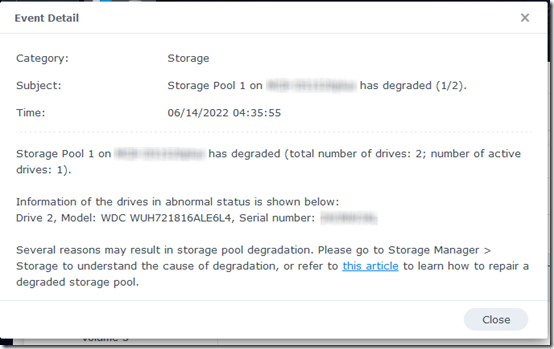
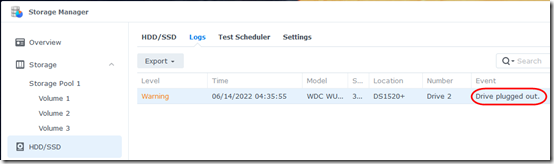
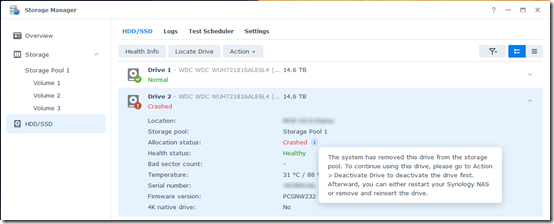
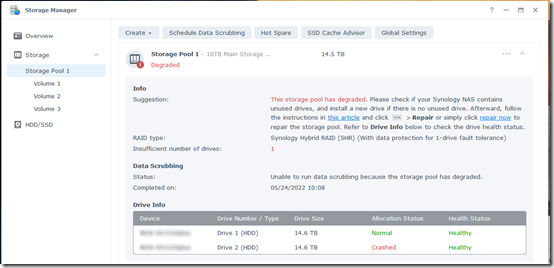
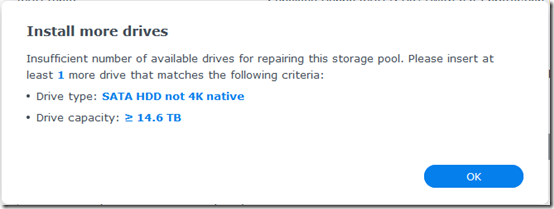
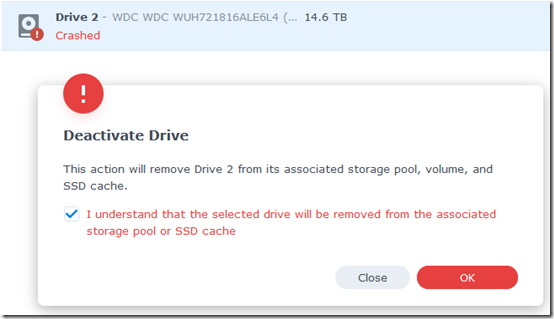

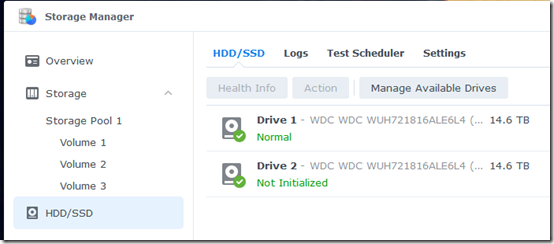

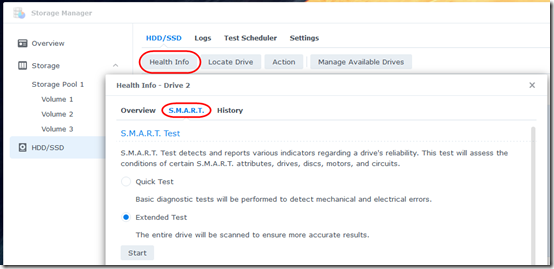
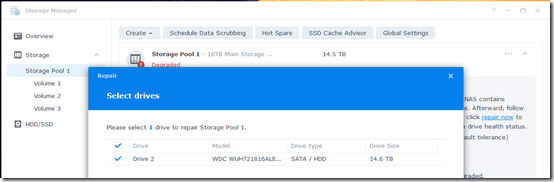
This is a great article and it fixed my issue. thank you
This is the exact same issue I encountered and the steps in your article sorted it all out. Thank you!
Your Aticle saved my life, I was so close to buying a new drive. If only the Synology website were as helpful
Thank you fixed the problem
I encountered the same problem with my DS220J and following this article fixed it. Thank you very much for sharing this!
In my case, I didn’t even have to remove and re-install my drive physically. After deactivating my drive, I simply rebooted my NAS and after rebooting I was able to start the repair.
Hi Mark,
Just wanted to say that I had a similar problem caused by an unexpected power loss ! :) I was just about to buy a new Hard Drive and found your article – followed it and it and it worked a treat! Thanks so much for publishing this!
it seems to me that this is a one-off incident for just someone. Sounds like enough ppl have seeing the same time. Now I wonder why? This is the second time I’m doing this for the same drive with in a wk. I managed to repaired by now. But again can’t help to think why are these drives/HDD crashing in the first place. I mean they remain healthy according to SMART checks.
@Charles, I’m no hardware guru but my impression is that SMART is kind of a summary. If I had a drive that I was suspicious of, one that was failing repeatedly, I’d want to do a full scan, sector by sector. I don’t know if that’s possible from inside a Synology–so far, I’ve only done that using tools like Western Digital Data Lifeguard Diagnostics run under Windows. Or if it’s in warranty, you could ask the vendor if they’ll replace it just on the basis of two failures in a week.
I removed a drive to replace it with another drive I had sitting around that had more space. That drive turns out to be failing (also why it was removed/replaced, I had just forgotten). So after booting up with the failing drive, I realized I had to put the drive it replaced back in. When I boot back up with the old drive in, it said crashed. I thought it would just boot back up without issue, but nope. I guess I have to deactivate and then rebuild the array. Bummer. Time wasted. Should have bought more drives the last time GoHardDrive has a sale.
@Jesse, thanks for mentioning GoHardDrive.com. I wasn’t familiar with them. Some unfamiliar brands (MaxDigitalData, Avolusion), but also Western Digital and Seagate. Looks like they have some good prices. You’ve been satisfied with their products and service?
Yep! They give 5 year warranties on their refurbs as well. That’s the icing on the cake. I was able to get 12tb drives for 74 bucks for my expansion array, then a 14tb for 109 that replaced the failing one. The 14tb is what I should have bought two more of. This was back in February of this year. (GoHardDrive through eBay).
Hoping to see a new sale pretty soon. Since I’m about at my 80tb capacity.
Also I should mention, the shucked drives I’ve pulled from WD enclosures have had a higher failure rate as well. None of my GHD drives have failed to my knowledge.