If you use a headset for VoIP calls through your PC, you want the headset speaker to be active for VoIP applications and your normal speakers to work for other applications.
After updating Windows 10 Pro from 1709 to 1803, on the first VoIP call, I had the other’s person speaking through the desktop speakers. How to fix that?
If you right-click on the speaker icon in the system tray (near the clock), as of 1803, Recording devices is gone. If you select Open Sound settings, you’ll be directed to a new Sound pane in Windows 10 Settings:
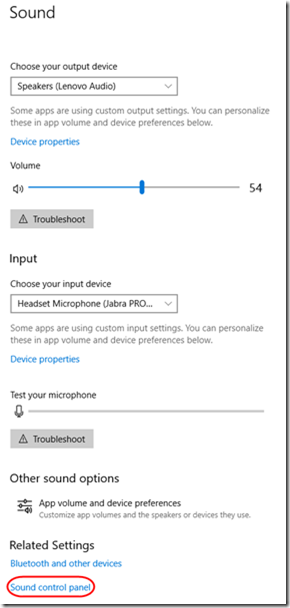
This giant, dumbed-down control panel basically lets you set your input and output device and volume. Period. There is no way to set the Default Communications Device.
If you click App volume and device preferences, another giant dialog lets you set custom output volume for a few apps.
You need to scroll all the way down to the bottom and click on Sound control panel. This will finally bring up the usable Windows 7 sound control panel. Right-click on your headset and choose Set as Default Communications Device:
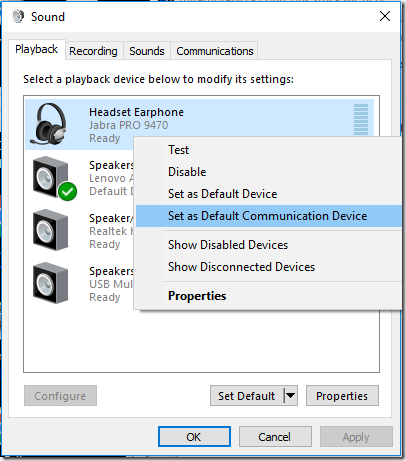
Once you apply that setting, the green phone handset icon tells you that your headset will once again be used by communication applications:
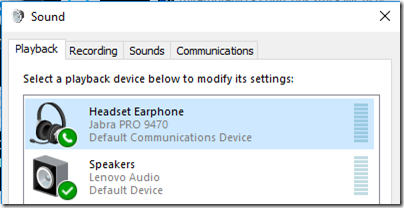

What is procedure for making a sound card (external) Not ‘Default Device’ and Not ‘Default Communications Device’?
Don, AFAIK, the only way to make one sound device NOT the default would be to set another device as the default.
I think you are right, and that has its own catch-22; windows will ‘assign’ the default commo device to the app that you would like to have use your external sound card – another trip to the ‘Settings’ Thanks for confirming my suspicions.
Don E.
Well, I just ended up here looking for solution to a completely different problem but you can just right click sound icon in tray and choose “sound”, it will take you directly to this sound control panel
@Michal, when I right-click on the speaker icon in the system tray, there is no “Sound” option. There is an “Open Sound settings” which opens the big dialog shown at the top of this article. I believe this is the default. Add-in sound drivers might offer a difference experience.
“Set as default communication device” disappears when I want to take it out . There is only disable and nothing else.
Petur, what do you mean by “take it out”? Do you mean when you unplug the microphone, you can no longer set the Default Communications Device?
There is no “Set as Default Communication Device” unless I disable the microphone, but it is greyed out. If I enable it, the option disappears.
@Psy, do you have multiple devices? Maybe “Set as Default Communication Device” is only available if you have two or more devices and one is already set as the Default device. The Communication Device then becomes the alternate to use for phone calls etc.
“This giant, dumbed-down control panel”…
My thoughts exactly. This is part of the new Settings interface for dumb asses that Windows is moving toward. Sad.