I have an older machine running Windows 10 1607. I tried 1703 but had problems so restored to 1607. Last week when I booted the machine, I was treated with this message covering most of the screen: “Your device needs the latest security updates.”
Note If you have a fast Internet connection, the upgrade may finish downloading and start installing before you finish reading this article. Disconnect the machine from the Internet while you learn what’s going on.
There is no way to close that window; you can only hide it. When you do, you’ll see a new shortcut on your desktop:
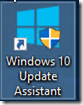
The only way to get rid of the program is to kill it in Task Manager:
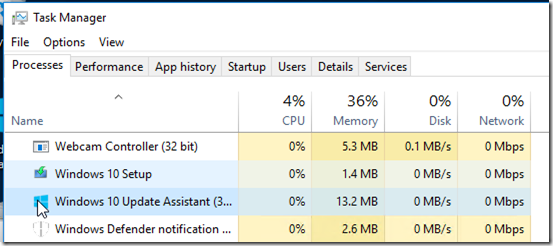
then uninstall it from Apps & Features:
Wait, It’s Back?
If covering the screen with a program that you cannot close is not enough like a virus for you, here is where the real fun begins. A few minutes after killing and uninstalling the programs, it will re-install itself and start downloading the upgrade again.
How? It turns out that a scheduled task is installed, and not removed with the uninstall, that will repeatedly re-run the program. Look at the list of triggers on the UpdateAssistant task! Basically any time you do anything on your computer, the virus upgrade will run itself again.
Why?
This TechNet blog post confirms that 1607 is in mainstream support through April 10, 2018:
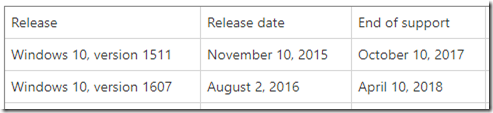
Yet according to KB4023814, “Windows 10 version 1607 is not yet at ‘end of service.’ However, it must be updated to the latest versions of Windows 10 to ensure protection from the latest security threats.”
That’s right, Microsoft has decided to force the upgrade of 1607 two months ahead of schedule. And unlike previous versions where you could choose to live without updates, they really don’t want to give you a choice—even if an upgrade means your PC will be unusable.
Killing and Blocking the Update Assistant
I finally managed to stop the upgrade, for now. This assumes that you are stopping and killing the Assistant during the download process, before the upgrade starts to install. You have to act fast!
Note For all I know, these steps may permanently damage your operating system. Use these tips at your own risk!
1. In Task Scheduler, navigate to Microsoft > Windows > UpdateOrchestrator. Delete these three tasks;
2. In Task Manager, kill the Windows 10 Update Assistant process.
3. In Apps & features, uninstall Windows 10 Update Assistant.
4, Under C:\Windows, delete the UpdateAssistant and UpdateAssistantV2 folders:
5. Remove downloaded updates from the C: drive by deleting the $GetCurrent and $WINDOWS.~BT folders:
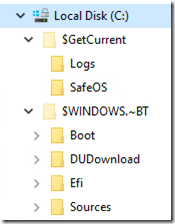
5. Download the Show or hide updates troubleshooter from KB3073930 and hide update KB4023814:
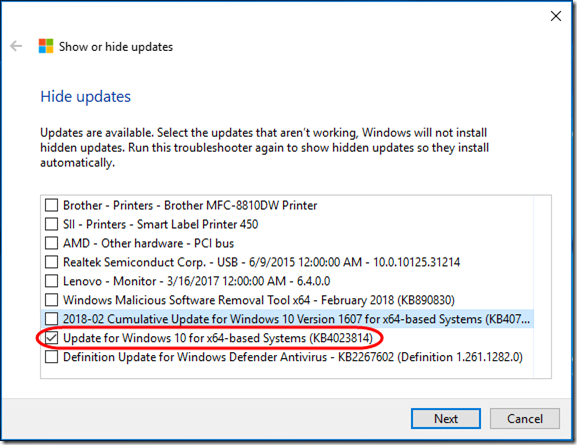
Interestingly, if you run the troubleshooter again in “unhide” mode, the update no longer appears with a number, but you can see that you have hidden the “Feature update to Windows 10, version 1709.” (For the record, that’s UpdateID {a816cbaa-ac2b-4f64-821e-135fdc59022d}.204.) Or perhaps I had hidden that before and KB4023814 has vaporized like a virus?
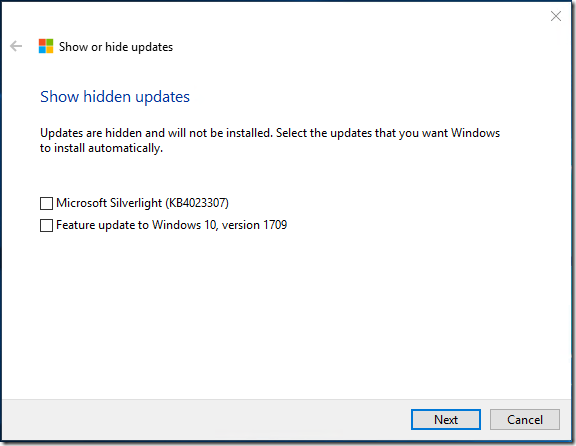
Conclusion
This decision to force upgrading, especially two months early, and especially in such an intrusive manner, has cost several hours of my time. I am not looking forward to the day when I have to explain to a customer that no, they can’t use their computer today because Microsoft is breaking its own rules and forcing an unstoppable OS upgrade ahead of schedule. Hopefully this article will help you get out of that situation if you encounter it.

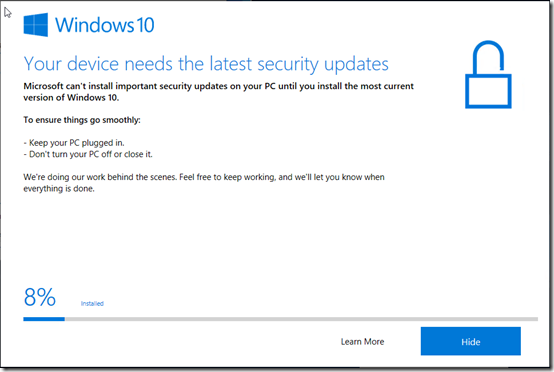
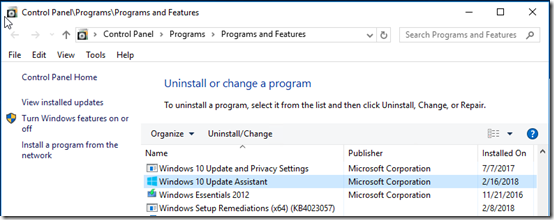
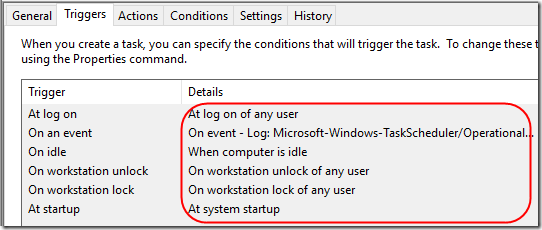

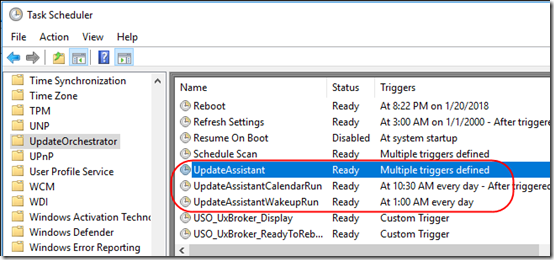
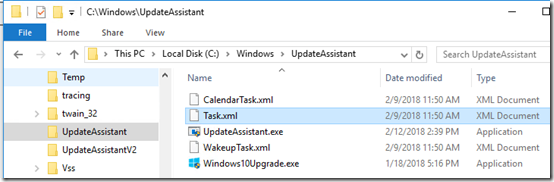
If I do this, am I going to be able to update in the future reinstalling those archives?
I hate Windows update and this particular update, however in like a year or so I might want to use the latest windows 10 version.
Thanks in advance.
John, I have no idea if your machine is upgradable now or if it will be in the future, nor can I promise that blocking an update will not affect future updates. However, in general, you can manually download the latest version from https://www.microsoft.com/en-us/software-download/windows10.
Hi,
here is another method I have tried, as told to me by MS tech support.
be an administrator,
open the search window in the lower left corner in WIN 10
then type “services.msc”
the services page will open up.
scroll down to ” background intelligent transfer service”
*** right click on properties, then stop it, change it to disabled, click apply, the OK,***
go down to “cryptographic services” and do the same. see *** above
finaly scroll to the near bottom
and find “windows update” do the same here again. see *** above
this will hold off updates, but they may still ocur, but not in a forced stated, taht Ima aware of.
then make sure to log out of administrator, and only use your computer in “standard user” account(s).
this will help to block other programs from installing virus’s malware and other stuff.
make sure your admin acccount has a password.
it is easy to crete another administrator account, call it “masteradmin” then change your other account to standard user.
NOTE in standard user if you want toinstall a program, u will get a pop up that asked for admin pass word.
no problem, if you are sure of what you want to install and it is safe, then just type in the password.
it is one time allownace only.
I hope this helps.
every month or so even in standard user type in the search bar “services.msc” scroll down to
” background intelligent transfer service”, it should say, stopped in status and ” disabled ” in start up, if it says “manual, or delay or something other” go to administrator, log in and type “services.msc” and repeat above.
it is NOT permenant, but an on going temp fix, MS will never tell you permenant, but it has stopped forced update for me. Please advise, if after doing the above you have had other worse results with stopping forced updated.
Sandro, thanks for your comment. Note that if you disable Windows Update and the other services, you will not get ANY updates, so your current version of Windows will become increasingly vulnerable to viruses etc.