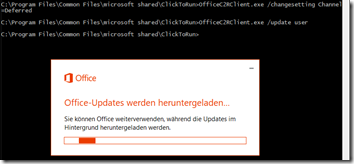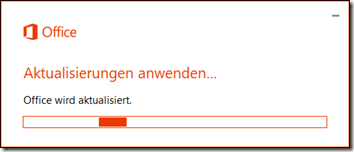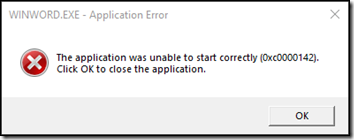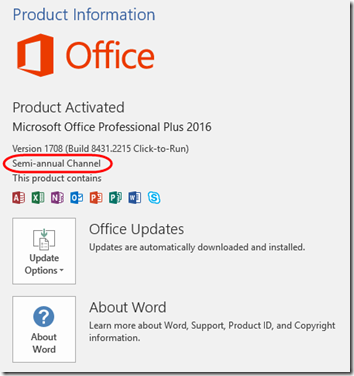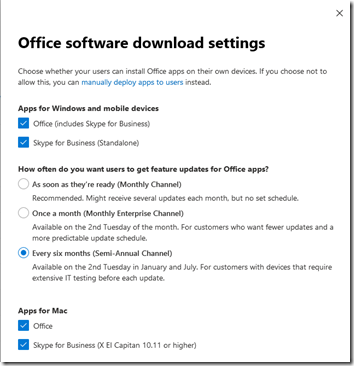I installed Office 2016 from an MSI installer, but the updates apparently still happen via a Click-to-Run process. Susan Bradley has a nice tip here on changing from monthly to semi-annual updates (which should be more stable but still get security updates). This Microsoft blog post has a bit more detail.
Before the update, in Word, under File > Account, I see this:
To change to the semi-annual channel, from an administrative command prompt:
cd C:\Program Files\Common Files\Microsoft Shared\ClickToRun
OfficeC2RClient.exe /changesetting Channel=Deferred
OfficeC2RClient.exe /update user
For some reason, just because I have a German proofing installed, I get update messages in German. This says, “Downloading Office updates…You can keep using Office while we download in the background.”
This went on for maybe 20 minutes. As mentioned in the Microsoft blog post, “If you are downgrading Channels from faster channel to slower one, say from Monthly to Semi-Annual, this may end up with larger than normal download of Office bits.”
It asked me to save my work before it closed a couple applications, then it applied the updates:
That message soon disappeared. There was no completion message. I tried to start Word and got this:
I waited a minute and tried again. This time Word started okay. Under File > Account, I now see this:
Note that I’m not only on the semi-annual channel; Word has downgraded from Version 1801 Build 9001.2171 to Version 1708 Build 8431.2215.
The comments in the Microsoft blog post indicate that there is a way to control the update channel through group policy, which should help with broader deployment:
To change over GPO.
https://www.microsoft.com/en-us/download/details.aspx?id=49030 – use the admx template
Policy setting name : Update Channel
I’ve tested this and learned that after installing the admx templates, the relevant group policy is available here:
Computer Configuration > Policies > Administrative Templates > Microsoft Office 2016 (Machine) > Updates > Update Channel
Update October 16, 2019
If you are using the Office Deployment Tool (ODT) to create an offline installer, you can choose to download and install the Semi-Annual channel by specifying the Channel=Broad parameter in the XML configuration file. See this article for details. For a 64-bit deployment of Office 365 Business, my installOfficeBusRet64.xml file looks like this (note that I’m additionally excluding the installation of Teams):
<Configuration>
<Add OfficeClientEdition="64"
Channel="Broad">
<Product ID="O365BusinessRetail">
<Language ID="en-us" />
<ExcludeApp ID="Teams" />
<ExcludeApp ID="Bing" >
</Product>
</Add>
</Configuration>
Update January 24, 2020
Starting in February 2020, Office 365 ProPlus will begin adding an extension to Chrome that changes the default search provider to Bing. A Firefox extension will follow later. Although this behavior doesn’t currently extend to Office 365 Business, I’m adding the new ExcludeApp ID="Bing" that is documented here. Note that this may require an updated Office Deployment Tool setup.exe. I haven’t tested this yet—leave a comment if you do.
Update May 19, 2020
If you allow Office 365 (now called Microsoft 365) users to download their own copies of Office desktop, you can set the channel in the Microsoft 365 admin center: Show all > Settings > Org settings > Services > Office software download settings,