On a new install of Windows 10 Pro 1607, with a Crucial/Micron M500 SSD, the machine would frequently freeze for several seconds. This corresponded to dozens of storahci 129 warnings in the System event log:
With big thanks to this article [dead link: http://www.nxhut.com/2015/01/storahci-id-129-reset-to-device.html], the solution was to enable visibility of a couple of arcane power settings and change them from HIPM to DIPM.
Enable Power Settings
In the registry, find HKEY_LOCAL_MACHINE\SYSTEM\CurrentControlSet\Control\Power\PowerSettings\0012ee47-9041-4b5d-9b77-535fba8b1442\
Under 0b2d69d7-a2a1-449c-9680-f91c70521c60, change the Attributes key value from 1 (default; hidden) to 2 (exposed). This will expose AHCI Link Power Management – HIPM/DIPM under Hard Disk power settings.
In the same key, under dab60367-53fe-4fbc-825e-521d069d2456, change the Attributes key value from 1 (default; hidden) to 2 (exposed). This will expose AHCI Link Power Management – Adaptive under Hard Disk power settings.
The article also mentions changing a couple Device registry locations, but I did not need to change those.
Change Power Settings
Open Power Options and go to Advanced Settings. Although that article suggested setting the values of AHCI Link Power Management – HIPM/DIPM to HIPM, mine were already set to HIPM and still causing problems. So I followed the example of local colleague Kevin Keane at North County Tech Center and changed that to DIPM:
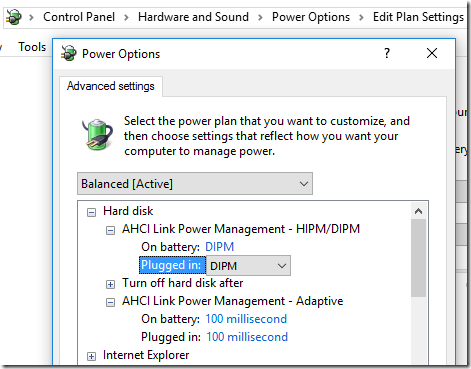
Note that although now visible, I did not change the default 100 millisecond values for AHCI Link Power Management – Adaptive.
Since then, no more storahci errors!

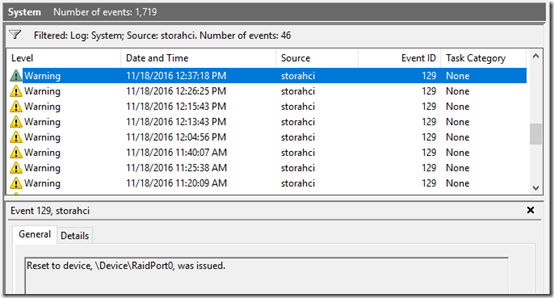
Pingback: When DISM Won’t RestoreHealth | MCB Systems
back from https://docs.microsoft.com/en-us/answers/questions/56938/error-129-from-storahci.html that missed the explanation about what changing 1 -> 2 was for. Thanks for the information. Let’s hope this actually solves the issue (on an X58)