Almost a year ago, I wrote about how the Windows 10 Update Breaks 2012 R2 Essentials Connector.
I thought that was fixed if you install KB3172614 on your server as MS blogged here.
That’s not enough.
Recently a Windows 10 Home machine applied the 1607 anniversary update. The Essentials connector was gone again.
The short answer: after applying KB3172614 to the server, you need to go to each Windows 10 machine, uninstall the Essentials Connector, then go to http://server/connect to download and re-install the Essentials Connector.
The Old Way: KB Article
Robert Pearman explained in July what was going on. The old connector was a KB article, which gets clobbered when you install a Windows 10 upgrade. If you have this connector, on the client PC, the Launchpad “About” will show version 10.0 (Build 10240) Copyright 2015:
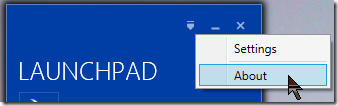
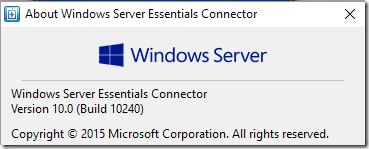
The list of installed updates will include “Windows Server Essentials Connector”:
The list of installed programs will not include “Client Connector for Windows Server Essentials”:
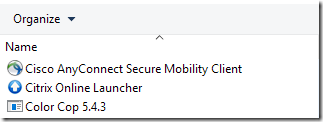
The New Way: Standalone Program
In my test, over-installing the connector (i.e. without uninstalling first) was not enough. So first, from the list of installed updates shown above, uninstall the Windows Server Essentials Connector. Note this does require a restart but does not remove your computer from the domain (if it’s on one), but it does change your NIC to use DHCP for DNS. That means in a default setup, your machine will behave as if away from the office and will not be using the server for DNS. That should be okay for as long as this takes you.
Next, go to your server’s http://server/connect page, download the connector, and install it. When you finish the wizard, it will tell you you will be logged off, but you won’t be. Your NIC has the fixed IP of your server for DNS again. When I checked backup items from the server dashboard, the settings had been retained from the earlier connector.
The Launchpad “About” will show version 10.0 (Build 0) Copyright 2015:
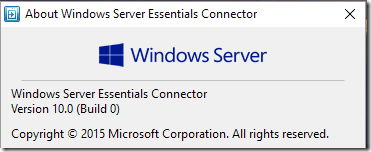
The list of installed programs now includes “Client Connector for Windows Server Essentials” version 6.2.9805.10:
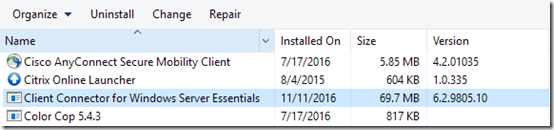
After that, when you apply a Windows 10 upgrade like the 1607 Anniversary Upgrade, the Essentials Connector will stay installed.
Note Robert’s article includes workarounds for two new issues associated with the 1607 release.

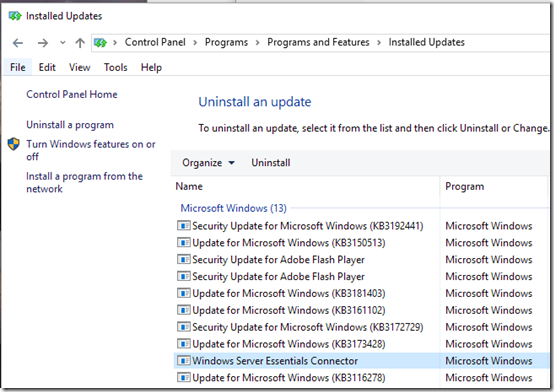
Pingback: Windows 10 Update Breaks 2012 R2 Essentials Connector | MCB Systems
Does anybody else find that you cannot install the connector on a fresh Windows 10 machine without first manually changing that machine’s DNS to point to the Essentials box? And that after joining the domain, all of one’s personalization settings don’t get transferred to the new domain profile?
Or am I just doing something wrong?
Thanks to the author of this post, though–very handy!
Paul – I just rebuilt a Win10 machine and as I recall, had no trouble installing the connector after visiting http://myserver/connect. As for your other question, maybe you’re talking about roaming profiles? In any case, I’d suggest posting that as a new question on an Essentials forum.
I’ve experienced the issue with Windows 10 pro with the Windows Server 2012 R2 Essentials server. I’ve uninstalled the connector software from the Windows 10 Pro machine, and attempted reinstall,via” http://server/connect” but am getting “windows server essentials connector configuration wizard has stopped working” and the install fails… Not sure if this has been seen before. I’ve been searching and haven’t seen this noted.
Jason, I googled that error and found several results. For example, one thread (https://answers.microsoft.com/en-us/windows/forum/windows_10-networking/windows-server-essentials-connector-configuration/4bed0c65-4838-4c87-9a38-a8ec4cdf3bbd) suggests setting your client’s DNS to point to the server before running the wizard. Does that fix it?
I had found this by googling , but I tried again just to be sure.. and same result. I thought I’d seen some google result referring to a registry key change, but I could of been mistaken. Not sure if anyone else saw a similar result.
Jason, you’ll probably have to dig into the logs. I’d suggest posting the question to a Server Essentials forum for a broader audience, e.g. https://social.technet.microsoft.com/Forums/windowsserver/en-US/home?forum=winserveressentials.
We recently deployed Server 2012R2 for a customer to replace their old SBS 2008 box. All of their existing Win7 machines were joined to the new domain without issue. They’ve now bought their first Win10 machine and the update is giving us a headache as the connector breaks, as described.
We’ve uninstalled the Essentials connector and reinstalled it and it installs just fine, no issues with that at all and the server shows that PC online again in the dashboard The problem is that when we restart the Win 10 PC, the connector is once again disconnected and shows offline in the server dashboard. If we mouse over the connector, the pop up message shows “Cannot connect to……our server name”
Edit……Found the issue. Even though we have uninstalled and successfully re-installed the connector, the NIC wasn’t getting the fixed IP address for the DNS server. We manually set that to point at the Essentials server and now the connector on the Win 10 machine stays connected.
One other issue I have discovered, however (which may be unrelated) is that some of our shared folders set up within Essentials are restricted to certain users. On the Win 7 machines, those restrictions work fine, but from the Win 10 machine, users seems to be able access everything, even if their access permissions are set to “No Access” within the Essentials dashboard.
Chris, thanks for the feedback. Re. accessing shared folders, remember that users can get access to folders two ways, as individuals or through a group. If Bob has No Access to Engineering, but he is a member of the Management group that has access, he’ll get in. If that doesn’t explain it, I’d probably go to Windows Explorer, find the shared folder, get to its Properties, Security tab, Advanced, then start playing with the Effective Access tab.
Thanks for the update, Mark. My understanding of permissions were that the most restrictive applies. If Bob has No Access to Engineering, but he is a member of the Management group that has access, he wouldn’t get in because the restrictive permission takes precedence?
As you suggest, though, going way back I’ve always set my permissions from the folder Properties for a user or group, so maybe that’s the way to go with Essentials as well.
Chris, you’re right about the Deny permission taking precedence in Windows (“NT”) permissions. However the Essentials dashboard only _grants_ permissions; there is no explicit Deny. “No access” really just means “Undefined” or “don’t grant this permission here.” I have an entire company set up where each user has “No access” to all individual shared folders, but because they are members of groups (also defined in the Essentials dashboard), they get access according to their responsibilities (Engineering, Accounting, etc.). I prefer to work with groups since you can add/remove any number of people and shares to a group–it’s more flexible when things change later.
I’m still having no luck with this. Every update requires me to re-install the Connector, otherwise the PC remains resolutely offline in the Essentials dashboard. It’s definitely the right version of the Connector (6.2.9805.10).
The NIC is correctly configured (via DHCP on the Essentials server), which also shows up as the primary DNS.
But the Launchpad always says ‘The server is offline’, in spite of the fact that I can ping the Essentials server and run the Dashboard on the PC with no problem.
Further to my previous reply, I think I may have discovered the problem.
Up till now I’ve been reinstalling the Client Connector from a file left in the Downloads folder on the client machines the first time I connected. On my machines this file is called ComputerConnector(10.0.0.7).exe, the filename reflecting the IP address of my Essentials server. This certainly installed the correct software on the client, and after using it everything looked fine on the server: the only problem was that certain types of windows update made the client appear offline in the Dashboard (even though the client could still use the Launchpad to start a backup, run the Dashboard etc, and even when the Launchpad itself said ‘the server is offline’).
So I began to wonder whether I should just do the re-install via the https:///connect route: perhaps that does something extra on the server that doesn’t happen if you just re-run the downloaded file. And indeed that appears to have fixed the problem: I reinstalled on a few machines in this way just before this week’s flurry of updates, and they seemed to be ok after the updates had installed. But I won’t know for sure until the next round of Windows 10 updates arrives for my other machines that I hadn’t got round to reinstalling the connector in that way.
In retrospect it seems silly that I’d never tried this before. However in my defence there were some mitigating factors: first, the connector file was already sitting there in the Downloads folder, and it was quicker to just run it rather than do it through the browser; secondly, after running the file, everything worked perfectly until the next major Windows update; thirdly, the Connect web page doesn’t mention Windows 10; fourthly, the Microsoft TechNet documentation at https://technet.microsoft.com/en-us/library/jj713510(v=ws.11).aspx says ‘If you upgrade the operating system on a client computer, the Connector software is uninstalled automatically’, so my expectations were low!
If it turns out that everything is not fine after the next updates, I’ll add a further note.
Richard, thanks for the suggestion. I’d be interested to know if the new download was in fact an exact match for the download already in the Downloads folder. You could use an MD5 program to compare their hashes.
Yes, the files are identical. I haven’t bothered to do an MD5 check, but the file properties are identical, and in particular the SHA1 and SHA256 signatures in the Digital Signatures tab of the Properties page are identical.
So it looks to me as though you must install the Client Connector via the server’s Connect webpage post KB3172614. I’ve been trying to dream up some kind of coherent theory as to what actually happens in this process, but I just can’t recall the history well enough to put it together. Certainly I’ve reinstalled using the downloaded file many times since KB3172614 was installed on 13 Aug 2016 (primarily because one of the machines is a Windows Insider, so it’s had many major updates), but until the last couple of days I’ve probably never done it via the Connect webpage, and indeed I wasn’t even aware of KB3172614 till I read your blog post recently (for which many thanks).
But as I said before, I won’t know for sure till the next relevant update.
The Digital Signatures tab shows you the thumbprint of the certificate that code-signed the code. You’d probably find the same signature on lots of different Microsoft installers. For example, I checked the signatures on two Windows 7 hotfixes, KB3045682 and KB3045682-v2. Thumbprints match.
I’m talking about the signature details, not the certificate details (ie in the Advanced tab of the Digital Signature Details dialog). Also the signing times are the same.
I think we can apply Occam’s razor here: everything about the two files that is accessible through the File Explorer is identical, therefore the simple theory that the files are in fact identical is most likely correct. It seems inconceivable to me that Microsoft would produce two different versions of a file, and they would end up with exactly the same size, exactly the same signature details, exactly the same version numbers, etc etc.
From what I can see, the Advanced tab of the digital signature is still giving certificate details; it doesn’t tell you anything about the files. If those details match, that just means that both files were signed with the same certificate.
You’re probably right about them being identical based on the Explorer properties matching. I just wondered if maybe some bit was flipped inside a file or something. The easiest way I’ve found for comparing files is to hash them. I keep Bullzip MD5 Calculator installed for that, but you can also do it with certutil:
https://www.mcbsys.com/blog/2017/03/use-certutil-to-get-file-hash/
Sorry for the delay in replying.
certutil confirms that the files are identical.
Great, thanks for reporting back.
This is getting more bizarre!
On one computer (a Hyper-V VM), the Windows 10 Insider Preview 16226.1000 was installed yesterday. When I checked the Essentials dashboard it showed the machine as offline, as did its Launchpad (“server is offline”), but the Client Connector was still installed (ie exactly the same as I reported before).
But then something new happened: a blue toast notification popped up over the left-hand end of the taskbar (yes, the left-hand end, not like your normal Action Centre notifications: I’ve never seen that before).
This toast contained a message about downloading something to do with the server connection, and contained what appeared to be a thin progress bar along the top. It was also clickable (but I didn’t get the opportunity to click it). I intended to get a screenshot of this thing before touching it in any way, but before I could do that it disappeared. I started to write this reply, but then my RDP connection broke, and then for some reason the machine hosting the VM also rebooted. When I managed to reconnect to the VM, I found it had rebooted itself, and now showed as Online in Essentials Dashboard and the Launchpad.
So it looks as though a Windows Insider update has at last succeeded in automatically reinstating the connection to Essentials, albeit in a spectacularly clumsy way.
For non-Insider machines the jury is still out.
Just for completeness, I should add that yesterday I removed SMB1.0/CIFS File Sharing Support from all my client machines, but not yet from the server (can’t reboot that until the weekend, due to round-the clock live systems). I really can’t see that that would have any bearing on this, but since it’s something that has changed it might be worth throwing it into the pot.
I can see the guest VM losing network connectivity while it updated some network-related stuff, but the host rebooting? That’s just bizarre.
Several of my non-Insider Windows 10 machines (both VMs and physical ones) have been crashing occasionally since “2017-06 Cumulative Update for Windows 10 Version 1703 for x64-based Systems (KB4022725)” was installed on 14 June. This is rather depressing: I’ve never seen a Windows 10 blue-screen before, in spite of having used every Insider and public release of Windows 10 since it first appeared. I haven’t been able to determine from the event logs what’s causing this.
I think what happened today was that the mysterious blue toast message was reflecting a download in progress (perhaps a new version of the Client Connector for the Fall Creators Update?), which then completed and would perhaps have told me at some point that a restart was required. But just then, the host machine was a victim of this mysterious malaise and blue-screened (it’s in a different room and headless so I didn’t actually observe it), and when it restarted it also restarted the VM which then completed the installation of the download.
So I don’t think the host crashing was related to what was happening on the VM (that would indeed be worrying!).
Windows 10 Insider Build 16232.1000 arrived on one of my computers yesterday. I’m sad to have to say that the Essentials server resolutely insisted that the computer was offline, and the Launchpad said the server is offline. No mysterious blue pop-ups this time.
So I was about to say that as far as I’m concerned, I’m absolutely convinced that the inclusion of KB3172614 has not fixed the problem of having to re-install the Client Connector when an upgrade to a new Windows version occurs (at least for Insider versions of Windows 10).
But then I wondered what would happen if I restart the machine again (since that’s what happened accidentally last time). And lo and behold, all is well!
So it seems to me that the restart that occurs after the installation of a new Windows 10 Insider build does not sort things out, but the subsequent restart does. Whether a shutdown and restart (rather than a full restart) would have the same effect I can’t say.
But it’s worth reiterating that this appears to be the case only since I installed the connector directly from the server, rather than from the downloaded ComputerConnector(10.0.0.7).exe file. Before I did that, restarting the machine never made a difference.
Also this still only applies to Insider Builds, as there hasn’t been a significant non-Insider update for a while now.
Thanks for keeping us updated, Richard. I guess I’m not surprised that some ancillary programs require further updates/refresh/reboot after a core OS upgrade.
Just to tidy up my rather convoluted contributions to this thread, the latest Cumulative Update for Windows 10 (non-Insider) re-established the Essentials Connector without a hitch.
And the last Insider update (Preview Build 16237) also worked, though it seemed to be a while between logging on for the first time after the upgrade and the Launchpad saying the server was online.
So I think I now feel comfortable that this issue is properly fixed.
Sorry to have hijacked the thread with a lot of stuff that probably didn’t have much interest to most readers!
Sounds good, Richard. Hopefully this stays resolved.