I recently re-installed Windows 10 Pro and needed to get my OmniPage Ultimate 19 software working like it was before. I had a file system backup but had not otherwise saved or exported settings. I use OmniPage with a Brother MFC-8810DW printer/scanner—see notes on that install here. Here are the notes on how I re-installed and re-configured OmniPage.
To avoid installation of unwanted programs (PDFCreate8, PaperPort), don’t use the setup bootstrapper at the root of the DVD. Instead, install just OmniPage and PDFViewer.
OmniPage
Assuming your DVD is in drive F:, install from the F:\OmniPage folder.
During the install, choose Custom and deselect RealSpeak Solo and Vocalizer Expressive.
OmniPage Ultimate
After a re-install, start OmniPage Ultimate and enter your Serial Number.
To re-load your workflows, copy the contents of the following folder to an “Original Workflows” subfolder, then copy workflows from a backup of this folder:
C:\Users\<username>\AppData\Roaming\ScanSoft\OmniPage 19\WorkFlow
In OmniPage Ultimate, choose Tools > Scanner Setup Wizard. Follow defaults and choose the TWAIN LAN driver (which seems to have more features than WIA2, e.g. allows saving custom document sizes).
Note that custom document sizes are stored in the registry as part of the Brother driver. See this post for instructions on restoring them.
If you want to adjust the PDF parameters, do it after scanning in Ultimate (they don’t seem to stick if you do it from DocuDirect, but they do carry over from Ultimate to DocuDirect). For example, to write PDF Searchable Documents as PDF/A-1b documents:
There are several other settings regarding image compression etc. I can’t find where these settings are stored in the file system or registry. For now, I’m only changing the PDF Compatibility to PDF/A-1b.
Update April 28, 2021 Working through this again, I’m now using PDF/A-2b for the reasons explained in this post.
OmniPage DocuDirect
In OmniPage DocuDirect, select Tools > Options, then choose Enable OmniPage Agent on system tray.
OmniPage DocuDirect jobs are stored here:
C:\Users\<username>\AppData\Roaming\ScanSoft\OmniPage 19\Job
There are lots of files in that foldr, but you only need a few:
LTIndexes.dat
TIScan*.opj
WIScan*.opj
Basically, sort by name, then copy everything from LTIndexes.dat to the end. Unfortunately, I found that I still had to edit each job to get it to activate on the new computer.
If you want to re-create jobs based on the OmniPage Ultimate workflows, in DocuDirect:
1. Click on the button to create a job.
2. Choose Normal job. Give it a name, e.g. “Scan to Searchable PDF – Business”.
3. Start time pane: no changes.
4. Workflow Assistant pane: Existing Workflows. Select corresponding workflow.
5. Leave defaults on all panes (keep clicking Next) until you get to the Save pane. Change the folder name as needed. Check View Result at the bottom. CLICK FINISH–if you click Next, it just adds another step.
PDFViewer
Assuming your DVD is in drive F:, install from the F:\PaperPort\PDFViewer folder.
During the install, the Serial Number is pre-populated. Just leave it.
Choose Custom install, accept default path, then on next pane, UNcheck
– Internet Explorer Integration
– Firefox Integration
– Google Chrome Integration
I’m leaving “Create dynamic PDF Forms” checked, though I’m not sure what it is or if I’ll ever use it.
On the next pane, UNcheck “Set Nuance PDF Viewer Plus as your default viewer for PDF files”

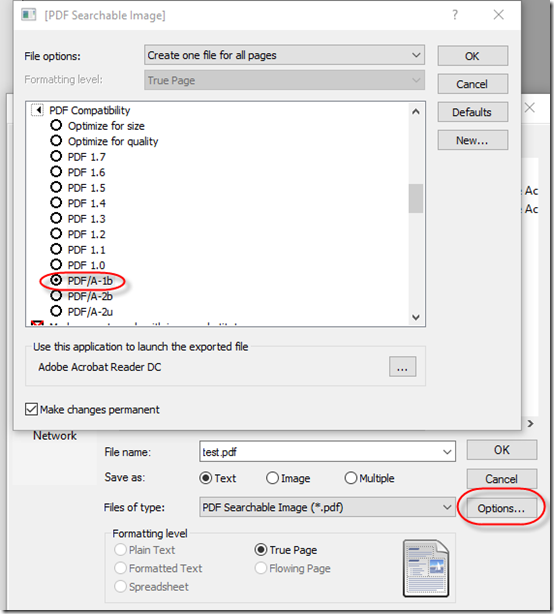
Pingback: Re-Install a Brother MFC-8810DW MFC | MCB Systems