After server and workstation reboots, a database application that I use every day would not start. It displayed this message:
SQL Server does not exist or access denied
Test the Connection
This brief post has a brilliant suggestion for confirming SQL connectivity: create a text file, rename it to have a .UDL extension (e.g. SQLTest.udl), then open it:
Enter the server name and credentials and click Test Connection. In my case, this showed the same error from multiple workstations, so I knew it was a server-side issue.
Fix the Connection
A common cause of connection issues it the server’s firewall. However, disabling the firewall did not solve the problem.
Checking the firewall UI again, I noticed that the Domain profile (the one I had disabled) was not active. Aha! The Public profile was active. Disabling the Public firewall profile allowed me to start the database program across the network.
It seemed odd that this server, even though it is a domain controller, thought it was on a Public network rather than a Domain network. My guess is that because it was started “cold” (as opposed to being restarted), the Network Location Awareness service started too soon. Restarting that service, as suggested here, got the server to see the Domain network, which enabled the Domain firewall profile, which is configured to allow SQL connections.

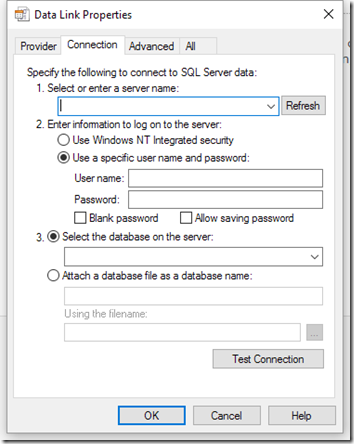
Pingback: Script to Check Current Firewall Profile | MCB Systems