I wanted to be able to quickly check the Windows Update settings for a bunch of workstations using the GFI MAX RemoteManagement dashboard. I didn’t want to change the Windows Update settings (I’m using Group Policy for that), just check them.
I found a Fixit script that did something similar, and adapted it for my needs.
As with many scripts, there is a core command that retrieves the information that you need. In this case, it’s a COM object, retrieved in PowerShell as follows:
$objAutoUpdate = New-Object -ComObject "Microsoft.Update.AutoUpdate"
$objAutoUpdate.Settings
If you just run that in your local PowerShell window, you should see a nice list of Windows Update settings. The rest of the script just adds explanatory text, error trapping, comments, etc.
The Results
Once uploaded to the GFI dashboard as a custom script and deployed to a workstation, you will see the results in the Checks tab:
If you click on the blue link, you can then review the full output of the script:
The Script
And here is the script that generates the output. As always when downloading code from the Internet, use at your own risk and your mileage may vary!
<#
.Synopsis
Print the Microsoft auto-update settings for the local computer.
Copyright (c) 2014 by MCB Systems. All rights reserved.
Free for personal or commerical use. May not be sold.
No warranties. Use at your own risk.
.Notes
Name: CheckAutoUpdateSettings.ps1
Author: Mark Berry, MCB Systems
Created: 10/03/2014
Last Edit: 10/10/2014
Adapted from http://fixitscripts.com/problems/windows-update-settings.
Changes:
10/10/2014 - Reformat fixed output to be narrower.
#>
[Boolean]$ErrFound = $false
# The output below starts with two line breaks, so omit the newline here
Write-Host -NoNewLine ("Microsoft AutoUpdate settings on " + $env:COMPUTERNAME + ":")
try {
$objAutoUpdate = New-Object -ComObject "Microsoft.Update.AutoUpdate"
$objAutoUpdate.Settings
# The rest of this is just static info on the meaning of various Settings.
"NotificationLevel:"
"1 - Never check for updates"
"2 - Check for updates but let me choose whether to download and install them"
"3 - Download updates but let me choose whether to install them"
"4 - Install updates automatically"
""
"ScheduledInstallationDay"
"0 - Every day"
"1-7 - Sunday through Saturday"
"Note: On Windows 8/2012 and later, ScheduledInstallationDay and"
" ScheduledInstallationTime are only reliable if the values"
" are set through Group Policy."
""
"Script execution succeeded"
$ExitCode = 0
}
catch {
""
$error[0]
""
"Script execution failed"
$ExitCode = 1001 # Cause script to report failure in GFI dashboard
}
""
"Local Machine Time: " + (Get-Date -Format G)
"Exit Code: " + $ExitCode
Exit $ExitCode


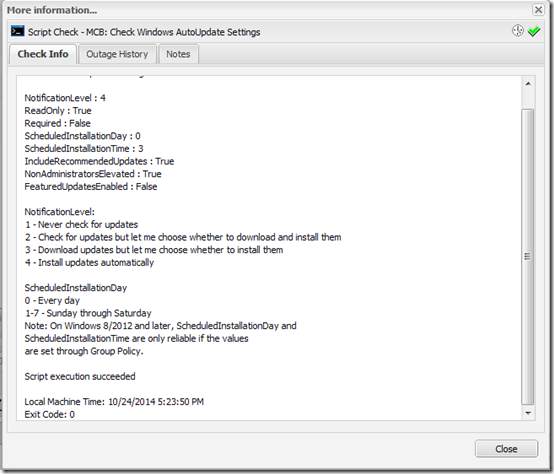
how to run it on multiple computers?
Vivek, I use a cloud-based management tool called MAX RemoteManagement to monitor multiple computers. This includes the ability to run scripts on multiple computers. http://www.maxfocus.com
Pingback: Updated PowerShell Script to Show Windows Update Settings | MCB Systems