There are several articles and lots of confusion on this topic out there. Here is what worked for me.
First, let’s clarify terms.
You can set up the WGT624v3 in several modes:
Client: basically just an external network card for a device. Apparently limited to one device. This is the mode documented here.
Bridge: allows connecting multiple wired devices to the WGT624v3.
Bridge + WDS: additionally enable the Wireless Distribution Service to allow wireless devices to connect to the WGT624v3 (acts as a repeater).
This article deals only with the second and third options.
Environment
My WGT624v3 has Firmware version V2.0.26_1.0.1NA installed. I’ll be connecting to a Linksys E2000 running Tomato Firmware v1.28.4407 MIPSR2-Toastman-VLAN-RT K26 VPN.
Prepare the WGT624v3 via the GUI
Use the normal Netgear web interface to prepare the WGT624v3:
- Set the wireless SSID and channel to match the channel on your main access point.
- Turn off wireless encryption during setup. Later you can enable WEP 128-bit. (Sorry, WPA-PSK [TKIP] and WPA2-PSK [AES] don’t work; I tried.)
- Under LAN IP Setup, set the IP address of the WGT624v3 to an unused IP in the subnet of the main router. If the main router is on 192.168.1.1, offering DHCP in the range .2 to .50, you might set the WGT624v3 IP to 192.168.1.100.
- Still under LAN IP Setup, uncheck Use Router as a DHCP Server. The main router (or a computer on that router’s network) will be responsible for providing DHCP services for the entire network.
Caution Once you disable DHCP on the WGT624v3, if you want to connect to the WGT624v3 before the rest of the setup is complete, you’ll need to manually set your computer’s IP address to another address in the same subnet, e.g. 192.168.1.200.
Connect to the WGT624v3 via Telnet
You’ll need the MAC address of your WGT624v3. It’s printed on the bottom of the unit.
By default the WGT624v3 does not accept Telnet connections. To connect via Telnet, download TelnetEnable.exe from one of the links in Beatjunkie’s article. You’ll run this from the command line. (I created a .bat file so I could run it repeatedly.) The syntax is as follows:
C:\[path]\telnetEnable.exe IP_ADDRESS MAC_ADDRESS Gearguy Geardog
So for example (type this all one one line):
C:\Users\MyName\Desktop\telnetEnable.exe 192.168.1.100 00184D123456 Gearguy Geardog
Note Do not use your own router username and password. Use Gearguy and Geardog.
Open a command prompt and run the batch file. You’ll get a message from TelnetEnable if something doesn’t work. If it does work, it just drops you back to the command line, and the WGT624v3 is waiting for a Telnet connection.
Windows 7 doesn’t include a Telnet client, but I’ve found Putty to be a great alternative. Just be sure you select Telnet so it can connect:
After connecting, you’ll get a Login prompt. Log in as Gearguy with the password Geardog.
Notes
- You have to run TelnetEnable every time you want to connect via Telnet.
- The WGT624v3 seems to drop the connection after a minute or two of inactivity. I found that I sometimes had to power cycle the router before I could reconnect via Telnet.
Working in the WGT624v3 Command Mode
Finally, in Putty, you have a small command prompt:
U12H05500>
Type help if you want to see some options.
Type wla to get into the wireless setup submenu. Type help again. Note that there are tons of get commands to retrieve current status of various options. For example, try get remoteAp.
Type .. (two dots) to exit the wireless setup submenu. You’re back at the main menu. This is where you will type save and reboot (later).
Finally, the Actual Configuration
With that brief orientation, here are the commands to actually set up bridge mode. You will need the MAC address of your main router:
wla set remoteAp [Main Router MAC Address] add remoteWbr [Main Router MAC Address] set oper wbr set wds enable .. save reboot
Seems almost too easy. Hope I didn’t forget anything!
To WDS or Not to WDS
I definitely want to use my main Linksys E2000 for wireless connections, so Tomato’s settings must include Access Point mode. To allow the WGT624v3 to connect in bridge mode, I found that Tomato must be set to Access Point + WDS mode. (I also entered the MAC address of the WGT624v3 into Tomato’s list of WDS devices.)
However, enabling WDS mode on the WGT624v3 is optional. If you don’t want the WGT624v3 to act as a repeater, you can skip the set wds enable command above. Or if you already enabled it, to display the WDS status and then disable WDS, after establishing the Telnet connection:
wla get wds set wds disable .. save reboot
Re-Enable Encryption
Now go back in to the main router and the WGT624v3 web interface and enable 128-bit WEP encryption. As mentioned above, I could not get WPA-PSK [TKIP] or WPA2-PSK [AES] to work, at least not with WDS enabled. There is an explanation for this here. I believe Tomato would support WPA encryption with WDS, but not the old WGT624v3.
Tomato Gotcha
There’s a gotcha if you’re using Tomato with multiple VLANs and you want your WDS connection established on something other than VLAN 1. See the next article, Configure a WDS Bridge on a Tomato Guest VLAN.

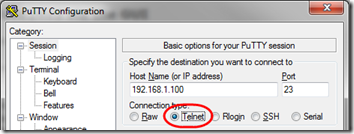
Pingback: Configure a WDS Bridge on a Tomato Guest VLAN | MCB Systems
Good article, just nowdays I was trying to use my wgt624v3 as repeater and as you said there’s a ton of confusing info about that…My only doubt is: My AP has a stock firmware where you can do few operations such as choosing the pool of IP adresses, type of encryption, but it can’t set up the operation mode of it. You mention that the main wifi router has to be set up as AP+WDS. So my question is : Can I get it work even though my main router has not the option to set it as AP+WDS?
Thanks
Alex,
> Can I get it work [as a repeater] even though my main router has not the option to set it as AP+WDS?
Probably not. The one thing that might work is to use it as a client. I did not try that, but I think in that case it’s just like a single wireless receiver, which means you can connect exactly one device to a wired port of the WGT624v3.
Let us know if you discover otherwise!
if I use the WGT624v3 as client, next step would be to use some software to get it to work as AP ?
Another info that I have about my main router is that it can work both as brigded+routed mode and
as routed. So can I use the bridged+routed mode to get it to work with the WGT624v3?
I was able to create another wifi network (without encryption) with different SSID and bridging with the main router having another SSID and its own encryption. Think that that WGT624v3 is just connected to the elettricity network and not wired to the main router. What I got is a laptop directly connected to the WGT624v3 was able to surf over internet! So it means that the two routers are acting as wifi repeaters. What do you think about it?
Alex, sounds like you got it working without WDS, so maybe you don’t get to “roam” on the same SSID but still pretty good. Did you use telnet to reconfigure the WGT624v3 for that? If so, what value did you use for
set oper?No, I didn’t. I just used the standard console for the wgt624v3, disabled the DHCP anassigned an IP address belonging to the same local network.Then I configured the main wifi router as bridged+routed mode and it worked! :)…Now I just hacked my main router and I can get access advanced mode!It means that under Wireless section I am able to choose either “Access Point” or “Wireless Bridge”(WDS) mode! :) it’s cool, isn’t it?My next step is to configure the routers in WDS but by using same SSID and encryption. Do you have any idea or tutorial explaining step by step how to set up both routers?
Interesting, so it seems the WGT624v3 works as a repeater if there is no encryption.
I’ve seen a couple tutorials but mostly if you are using the same router on both sides, e.g. for Tomato http://www.polarcloud.com/tomatofaq#how_do_i_use_wds.
In Tomato, the main router was easy to set up: just turn on AP+WDS mode and add the MAC address of the bridged router (that is, of the WGT624v3). This seems to be a pretty universal procedure.
The WGT624v3 setup you can see above.
Once WDS is working without encryption, you can turn on WEP encryption. I don’t think you will get WPA to work with WDS on the WGT624v3.
I
I was not able to get my main wifi router to work with the wgt64v3.My aim is to extend the wifi coverage and allow to wireless stations to join my wireless network either from my main router or fro wgt624v3. So I thought that wgt624v3 cannot be set up as wireless bridge, because it would only be visible for other wireless bridge and invisible for the stations. So the only way is or trying as repeater or client. In these cases have you any idea how to set up on?
Cheers
I think the WGT624v3 in bridge mode with WDS enabled (as described in the main article above) _is_ working as a repeater. But if you can’t connect with WDS enabled that may not work. Sorry, I don’t have any experience with client or repeater modes.
Hi Mark,
Thanks for the article. Just wanted to confirm with you that there might be typo in one of the configuration commands. I don’t think there should be a space between “remote” and “Wbr”.
Also, I am trying to set up the WGT624v3 as a Bridge with a Linksys WRT610n.
I have turned off security on WRT610n, to see if I can establish Bridge function, but I cannot seem to establish.
The WRT610n is on 192.168.1.1, and WGT624v3 is on 192.168.1.100.
Any idea what I am doing wrong?
Thanks Anthony. I’ve corrected the typo. I’m not using this approach any longer so I can’t help much. I see that I had to allow WDS from the “host” router–maybe you need to do that as well?