As I worked today on recreating a Dell Utility Partition, I encountered this factoid: Diskpart, when run inside Windows, does not see volumes on OEM partitions.
If you run diskpart under windows and ask for details on the Dell Utility Partition, you will get this message: “There is no volume associated with this partition”:
So how can this partition not have a volume? I thought maybe I needed to create one, but efforts to create a volume in the partition with the diskpart CREATE command will fail—that’s only for dynamic volumes.
The Secret OEM Volume
A clue is found when you type HELP ASSIGN in diskpart. This note appears: “In addition, you cannot assign a drive letter to an Original Equipment Manufacturer (OEM) partition unless booted to Windows PE….” Once I saw that, I knew I needed to be working in a WinPE environment.
Sure enough, once I had booted from the Windows Server 2008 R2 installation DVD, pressed Shift-F10 for a command prompt, and run the same diskpart commands, I saw the real story:
Here the volume is listed, though it is still RAW because it hasn’t yet been formatted and loaded with the Dell System Utility files. That’s the subject of my next post.

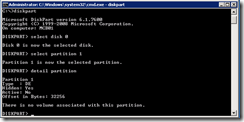
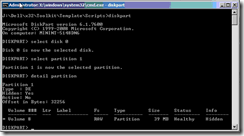
Pingback: Re-Create Dell Utility Partition after Windows Server 2008 Bare Metal Restore | MCB Systems
Hello. I’ve got an old disk, circa 2001, from my mom’s Compq computer. Before I shred it, I’d like to see what’s on it. The PC would not power up, so I removed the drive, then tried to access it as a USB drive on my Windows 10 laptop. Having issues with that, I came across your article. I thought that may be it, but after creating and booting from a WinPE boot device, still no luck. The noted partition simply has no volume, raw or otherwise, so I’m still unable to see its contents. I know this is an old posting, and possibly even on a different topic, but do you have guidance, please? Thank you.
Chris, yeah I think that’s probably a separate issue. A few ideas:
– You could try opening the raw disk with a disk editing tool, just to see if you can see any data at all. I used this one several yeas ago but don’t have recent experience: https://mh-nexus.de/en/hxd/.
– The USB converter may not be giving you full access. Find a desktop computer and mount the drive internally, directly connected to the SATA bus. Or you could try eSATA if you have the proper connectors.
– The disk may truly be so old and degraded that its partition table is unreadable. You could try a disk recovery tool. I’ve heard of, but never tried, SpinRite https://www.grc.com/sr/spinrite.htm.
– There are drive recovery companies, but that gets pricey.
Good luck!
Thank you, Mark. I appreciate the reply. Good to see you’re still out there. I’ll explore these options. The desktop one sounds likely, in fact.