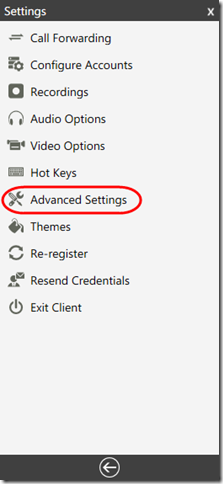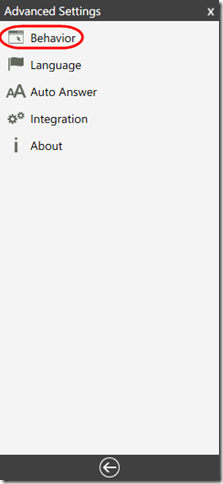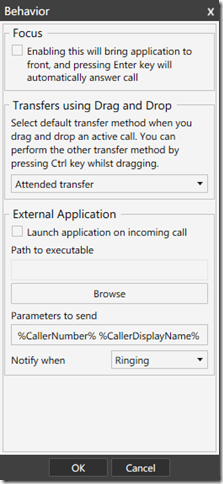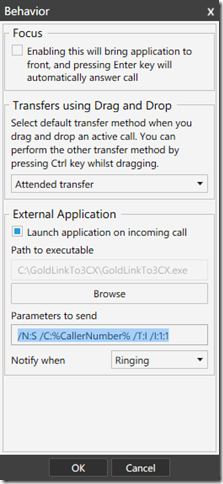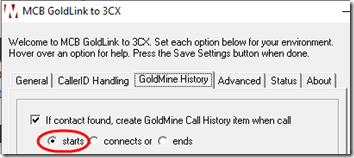MCB GoldLink to 3CX requires the Pro or Enterprise edition of 3CX for full functionality. But you can get 3CX to “pop” (move to) the inbound caller’s GoldMine record even with 3CX Standard.
1. Install GoldMine and GoldLink on your Windows computer.
2. Install the 3CX Phone client and connect it to your 3CX server.
3. In 3CX Phone, go to Settings (gear icon) > Advanced Settings > Behavior:
4. Under External Application, check Launch application on incoming call. Click Browse and choose C:\GoldLink\GoldLinkTo3CX.exe. in the Parameters to send box, type in/N:S /C:%CallerNumber% /T:I /I:1:1
5. Back on the 3CX Phone settings page, click Exit Client, then restart 3CX.
6. If you want GoldLink to create GoldMine history on the inbound calls, on GoldLink’s GoldMine History tab, check If contact found.. and select starts.
For full functionality including dialing from GoldMine, consider upgrading the 3CX Pro or Enterprise.