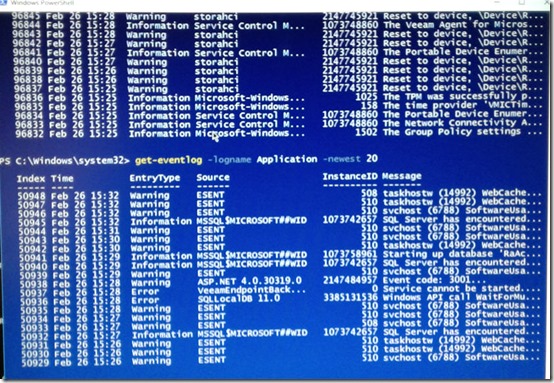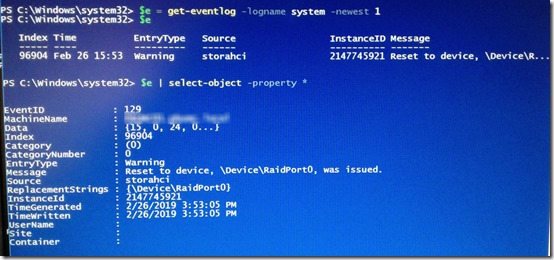I have a fully-functional Server 2016 Standard installation with the Essentials role, on bare metal. OS drive C: (120GB) and Data drive D: (150GB) are on the same Samsung SSD.
For licensing reasons, I need to migrate that to Server 2016 Essentials. As a first step, I restored the server to a virtual machine. That worked fine. Then I wanted to install the new OS on the C drive of the bare metal machine, leaving the D (Data) drive intact. That’s where the fun began.
Failed Installation
During the installation, I first tried to install into the existing 120GB C partition. I was told that it was BitLocker-encrypted; I needed to suspend BitLocker and re-install.
After suspending BitLocker, I tried again. This time, it told me that it can’t install onto a BitLocker-encrypted drive at all:
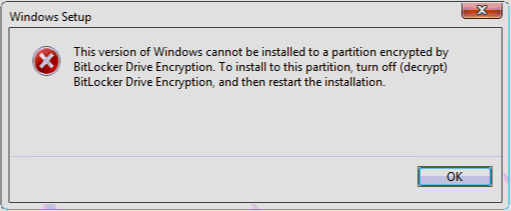
During the next attempt, I deleted the 120GB C partition and told it to install Windows there. It got through the first part of the installation, but after the restart, all I had was a spinning circle. Forever. Multiple hard resets, System Repair, re-installation and it couldn’t get past it.
In retrospect, I should probably have deleted the first two utility partitions as well. I suspect that I wound up with multiple boot partitions and thing got confused.
Failed Recovery
My fallback plan was to restore drive C to the new server from a Veeam backup and let users continue to use the server until I could try the install again. This time, I did delete the first three partitions, leaving only the D: drive intact, and let Veeam restore all three. The restore seemed to go fine and the OS did come up, but it was so slow as to be unusable: maybe 10 minutes just to log in.
I eventually gave up on using the new server and fell back even further to using the virtual machine. Fortunately, that worked.
Re-Try the Veeam Recovery
After the bringing the unusable system back to my office, I used a couple PowerShell commands to check the event logs, trying to figure out what was going on—see yesterday’s post, Use PowerShell to Diagnose an Almost Hung System:
The main issue seemed to be the storahci 129 events:
I had blogged earlier about that event related to AHCI Link Power Management – HIPM/DIPM. On this machine, I slowly got regedit and Power Options loaded and changed, but it had no effect on the overall system slowness.
A couple times during the initial failures, the SSD failed to show up at all. Once, I shut down the computer and re-seated the cables. Another time, shutting down and turning back on was enough. But after seeing these storahci errors, I was beginning to think that this SSD, only a few months old, had failed. I planned to test with a spare HDD.
Try a Windows Server Backup Recovery
Before removing the SSD, though, I decided to try another test. I also had a Windows Server Backup of this machine. Can’t recall for sure, but it seems I tried to recover just the C drive here and it failed, so I used Shift-F10 to get to a command prompt, then used diskpart to clean the drive. After that, I restored the entire computer, pretty quickly. The machine booted quickly and I got in immediately—it was working just fine.
Okay, starting from a clean drive helped. Next, I tried the Veeam bare metal restore to a clean drive. That worked too! No problem logging on and using the restored system.
Finally I re-did the Server 2016 Essentials installation on a clean drive, which also worked without issues.
A Solution – But What Was the Problem?
So the, or rather a, solution is to clean the drive before an install or restore. But what if I had a really large amount of data and I only wanted to restore the OS partitions? Why didn’t that work? Did it have something to do with BitLocker? Or maybe with the 10% of Over Provisioning space set aside at the end of the disk by Samsung Magician?
If anyone has seen similar issues and found a solution, please post a comment!