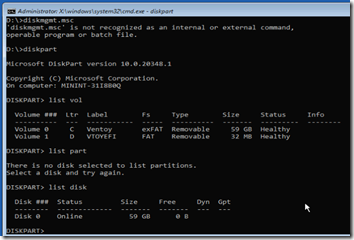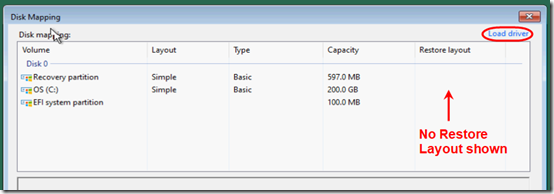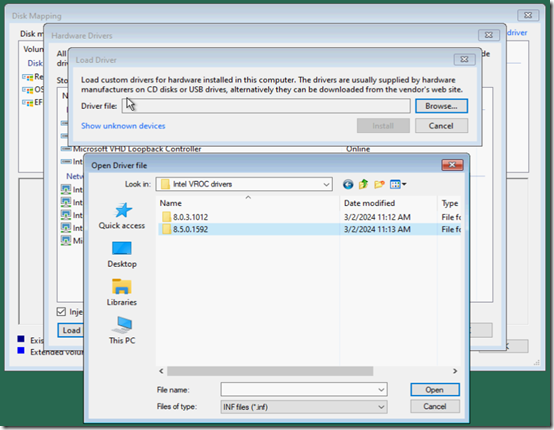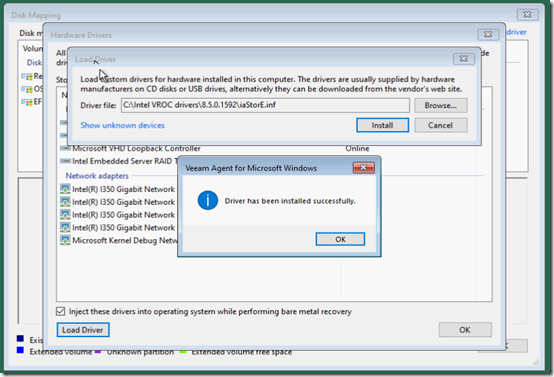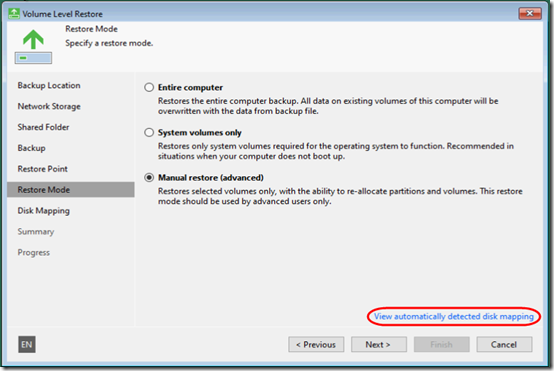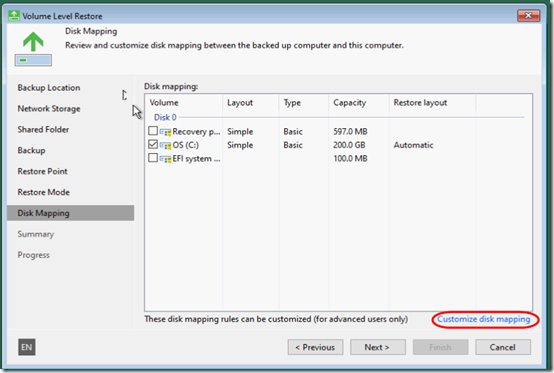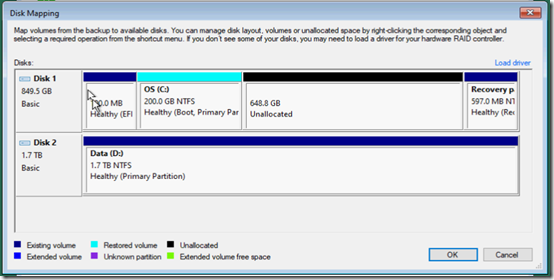After a failed Microsoft patch that could not be uninstalled (blogged here), I recently had a do a bare-metal restore of the system drive of an HPE ProLiant MicroServer. The server is configured with four SSD hard drives, two in RAID 1 for the system partition and two in RAID 1 for the data partition. RAID is managed by the on-board Intel VROC controller.
I was concerned when I noticed DiskPart could only see the (Ventoy) bootable USB drive:
After confirming in BIOS that the drives were still present, I started the Veeam bare metal restore ISO. When it came time to choose which drives to restore, I eventually noticed that there was no Restore Layout shown. I clicked Load driver.
Fortunately as part of my Disaster Recovery planning, I had saved a copy of the Intel VROC drivers on the Ventoy drive. So I just pointed to the most recent driver. It took awhile to load the driver, but once it did, I was able to see and select drive C for restoration:
I’ll add that the Ventoy bootable USB stick has been a godsend. On one 64GB USB drive, I load the ISO for the operating system, ISO images for bare-metal restore using Veeam and Synology Active Backup for Business, and sometime a partitioning ISOs. It can also hold regular files like the Intel VROC drivers (save them uncompressed). That USB stick goes in a USB port inside the HPE MicroServer, so it’s always available, even when controlling the server remotely using the iLO out-of-band adapter.