I’m doing a test upgrade on a local Windows 2008 R2 server from 3CX 14 to 3CX 15. A few notes and gotchas for future reference. Read these before uninstalling 3CX 14! There are several bits of information, including the 3CX 14 configuration backup, that will be lost if you follow 3CX’s instructions. Perhaps these notes will help 3CX improve the documentation and the install experience.
1. The installer installs (at least) three prerequisites:
- .NET 4.6.1
- C++ 2010 Runtime
- C++ 2015 Runtime
The first two require separate reboots. You might want to pre-install these items.
2. You will lose your 3CX 14 backup if you miss this step. The installer advises that you should do a backup of your 3CX 14 settings, then uninstall it. I backed up to what I think is the default path:
C:\ProgramData\3CX\Instance1\Data\Backups
That folder and the backup were deleted when I uninstalled 3CX 14. Fortunately I had scheduled backups stored in another location.
If you are following the online instructions, this page tells you to do the installation, which is where you are instructed to back up and uninstall 3CX 14:
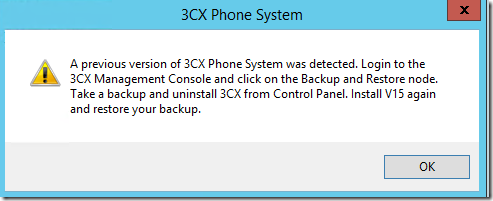
During the uninstall, this message tells you that phone system files and folders will be removed. It tells you to make a backup but does not mention that backup files in the default location will also be removed:

The next page of the 3CX 15 installation instructions, which you will only get to after the backup is deleted, carries this message: “Warning: Do not choose to store the backup inside any of the 3CX Phone System installation folders as these folders are removed during the uninstall process.”
This needs to be fixed: uninstalling the program should not delete data backups taken for the express reason of saving data after the uninstall.
3. This page shows that you will be given a URL to continue the web installation from another computer. In my case (perhaps because I had Firefox installed on the server), the browser opened locally. Testing later with the Debian ISO, which does not include a UI, I did in fact need to complete the installation from a remote browser.
4. After logging on to the management portal, a wizard appears asking about a bunch of stuff it should already know since I imported the 3CX 14 configuration: extension length, admin email, mail server (SMTP params), etc. Some info seems to be pre-populated, but the admin email and SMTP params are lost so note those down before uninstalling 3CX 14. In 3CX 14, SMTP settings are under Settings > Network > Mail Server.
5. My 3CX 14 installation had a backup schedule. That was lost during the upgrade. Note down the backup schedule (location, options, schedule, and rotation) so you can manually re-add it.
6. I’m trying to figure out what service pack is installed. On the dashboard, in the Information column, the License version is shown:

Clicking on that, or going to Settings > License, brings up more info about the license but it just says Version Number 15.0.0.
The top bar shows that I have 94 updates available. None are for the 3CX system itself, so I guess it’s current, and in fact the online change log lists build 59381 as SP2, current this month (October 2016). I miss the 3CX 14 feature where you could go to Updates > 3CX Service Packs and see which ones were up to date and which were needed. It seems odd that 3CX 15 does not have a Help > About page showing version, copyright, open source credits, etc.
7. In 3CX 15, once I had finished basic testing with the Free edition, I needed to try a Pro edition feature. I went to Settings > License > Edit to put in my key, but the license key is grayed out; it cannot be changed. I thought maybe I could re-run the installation to update the key, but the only option is to Remove (uninstall) the whole package. It is possible to change the key under Settings > Parameters > PBX_LICKEY, but I’m not sure that would work.
8. The Activity Log, formerly Troubleshooting > Activity Log, is now accessible from the Dashboard—there is a large blue Activity Log button. Click on the Settings button to adjust the logging level.
9. I saw the warning on this page pages that whatever 3CX (Let’s Encrypt) FQDN you choose is permanently linked to a license key. The advice was to use a test name if you are using a trial key. What I did not see mentioned is that if you choose to use your own FQDN when you first install a license key, the next time you use that key (I’m now testing Debian with the free key), you are not prompted about the FQDN again. Apparently the choice to use your own FQDN is also tied to the license key. I was wondering what the domain choices would be; I found a screen shot in this document indicating that there are a number of country-specific 3CX domains: 3cx.de, 3cx.fr, 3cx.us, etc. So if I went that route, my domain could be mycompany.3cx.us, for example.

I ran into this too and can’t believe 3CX has not fixed this yet:
The next page of the 3CX 15 installation instructions, which you will only get to after the backup is deleted, carries this message: “Warning: Do not choose to store the backup inside any of the 3CX Phone System installation folders as these folders are removed during the uninstall process.”
This needs to be fixed: uninstalling the program should not delete data backups taken for the express reason of saving data after the uninstall.
Here’s another gotcha. The v15 install requires an SSL certificate for your FQDN. I don’t recall this for the v14 install. This threw a wrench in the works (and added expense) while I was waiting for GoDaddy to validate my SSL request.